|
On EMC CLARiiON and VNX storage systems, the statistics need to be enabled to allow EMC Disk Arrays KM for PATROL to monitor performance.
Using Navisphere
| 1. | In Navisphere, enable Statistics logging: |
| ▪ | Right-click the icon for the storage system |
| ▪ | Be sure SP A and SP B are in the Storage Processors section |
| ▪ | Click the box for Statistics Logging under the Configuration section |
| 2. | For locally attached CLARiiONs, check if authorization info is present |
| 3. | Run the dv command from EMC TestSMIProvider. Make sure all arrays are discovered without any errors |
| 4. | Make sure performance is turned on in the Profile for storage arrays |
| 5. | Make sure there are instances for the CIM_BlockStorageStatisticalData class: |
| ▪ | Run Tek-Tools testProvider or EMC’s testSMIProvider |
| ▪ | Type CIM_BlockStorageStatisticalData for Class Name |
| ▪ | If no instances are returned, reset EMC Provider |
| 6. | Once complete, resume steps 1-3. |
 If you are using a version older than SMIKit 6.4.2, the EMC SMI-S Provider does not recognize changes in the array when a LUN or RAID Group is created or deleted from Navisphere. It is thus recommended to upgrade your EMC SMI-S Provider to version 6.4.2 or higher to benefit from the auto-synchronization mechanism set by default to one hour after the last update. If you do not upgrade your EMC SMI-S Provider, you will have to run the refsys command from testsmiprovider each time you create or delete LUN or RAID groups from Navisphere. If you are using a version older than SMIKit 6.4.2, the EMC SMI-S Provider does not recognize changes in the array when a LUN or RAID Group is created or deleted from Navisphere. It is thus recommended to upgrade your EMC SMI-S Provider to version 6.4.2 or higher to benefit from the auto-synchronization mechanism set by default to one hour after the last update. If you do not upgrade your EMC SMI-S Provider, you will have to run the refsys command from testsmiprovider each time you create or delete LUN or RAID groups from Navisphere.
Using Unisphere
| 1. | Log on to the Unisphere console with the administrator’s account |
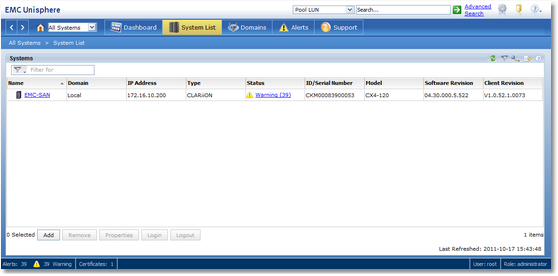
Logging on to the Unisphere Console
| 2. | Select the array from the System List |
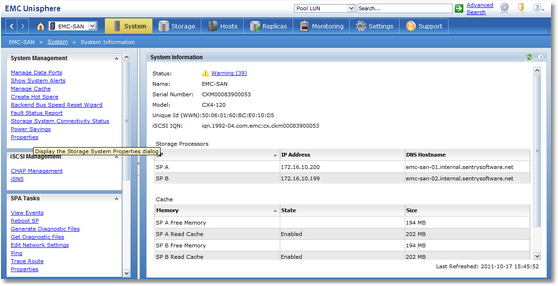
Selecting the array from the System List
| 3. | Under System Management, click Properties |
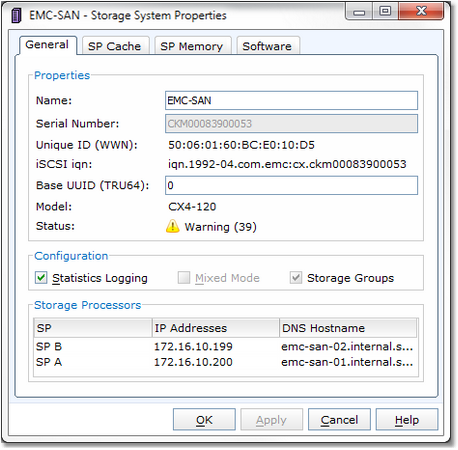
Enabling Statistics Logging
| • | Check the Enable Statistics Logging box |
|





