|
To avoid any loss of critical data, it is essential for a filer to always maintain a pool of spare disks that can replace the faulty disk when a disk failure occurs. A filer without any left spare disk will not be able to keep the level of data safety and performance in case of a disk failure.
The Spare Disk Count attribute reports the number of spare disks available for each filer monitored with the solution. By default, a warning is triggered when no spare disk is available (Spare Disk Count is set to zero).
To view the number of available spare disks in clusters, you will need to create a simple one-row dashboard. Dashboards allow you to gather specific types of data and display them in a consolidated graphical format. For detailed information about dashboards options and features, refer to the BMC documentation.
To verify the number of available spare disks
| 1. | Login to your BMC TrueSight Operations Management console. |
| 2. | Select Dashboards from the navigation pane. |
| 3. | In the Dashboards page, click Add Dashboard or select Add Dashboard from the dashboard action menu  . . |

| 4. | Enter a Title for your dashboard and configure a Global Filter, if needed. |
| 5. | Click Add Dashlet to open the dashlet library for the first column of the row. |
| 6. | From the dashlet library, select the Device Performance template, and then click Close. |
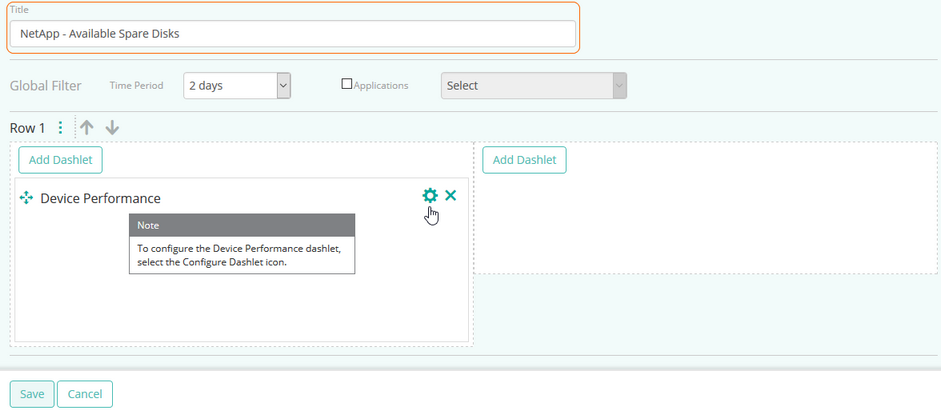
| 7. | Select Configure Dashlet by clicking the  button. button. |
| 8. | In the panel of input fields and options that opens below the dashboard, enter a Title for the dashlet and specify a Refresh Rate (default is 5 minutes). |
| 9. | Select the NetApp storage device for which you to know the number of spare disks. |
| 10. | Select the Spare Disk Count parameter for the first cluster , and click Apply. |
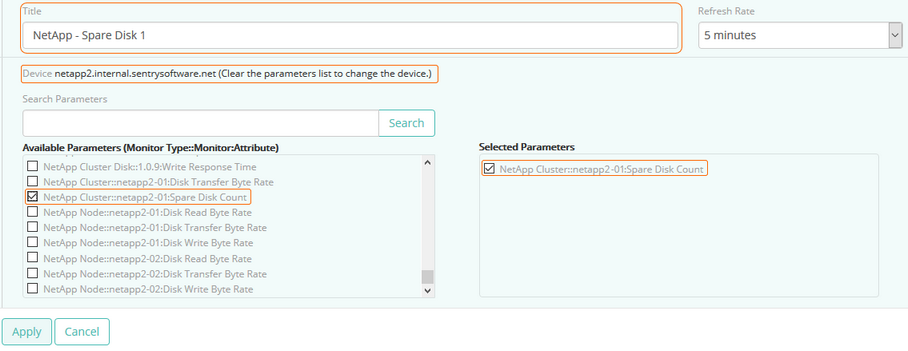
Tip
To quickly retrieve a component or a parameter, enter its name in the Search Parameters field and click Search.
|
| 11. | Repeat this operation in the next column of the dashboard for another cluster and click Save. |
| 12. | The dashboard is completed and shows the number of available spare disks for both selected clusters. |
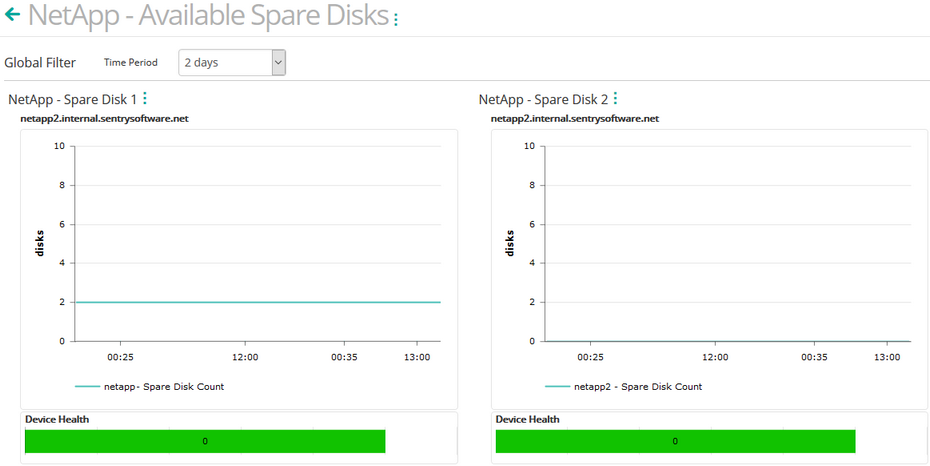
Related Topics
Monitoring your Storage Environment
Creating Consolidated Data Views with Dashboards
NetApp Cluster
|





