-
Home
- TrueSight
Operate in TSPS
Once EMC NetWorker KM has been successfully installed and configured, you can:
- View the EMC NetWorker device in TrueSight
- View the events triggered
- Create dashboards.
Viewing the EMC NetWorker Device in TrueSight
The EMC NetWorker system will appear as a separate device in the TrueSight Devices view.
-
Log on to the TrueSight console
-
In the navigation pane, expand Monitoring and select Devices
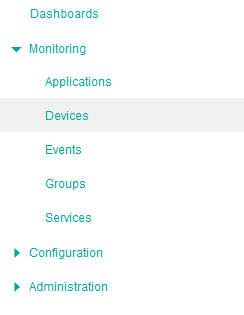
-
Customize the Device Filter to display all your Devices
- Click the action button

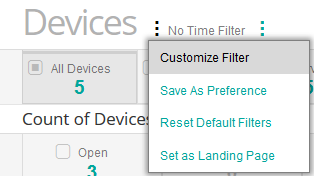
-
Select All Devices and click Apply
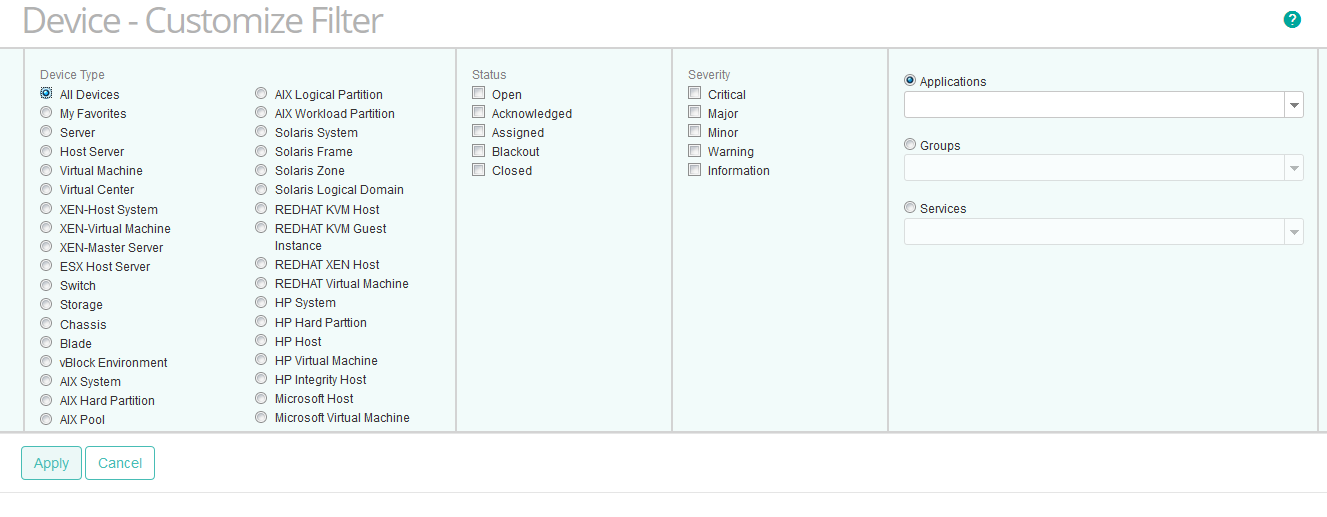
- Click the action button
-
Click the EMC NetWorker device. In our example, rt-netbck-vtl
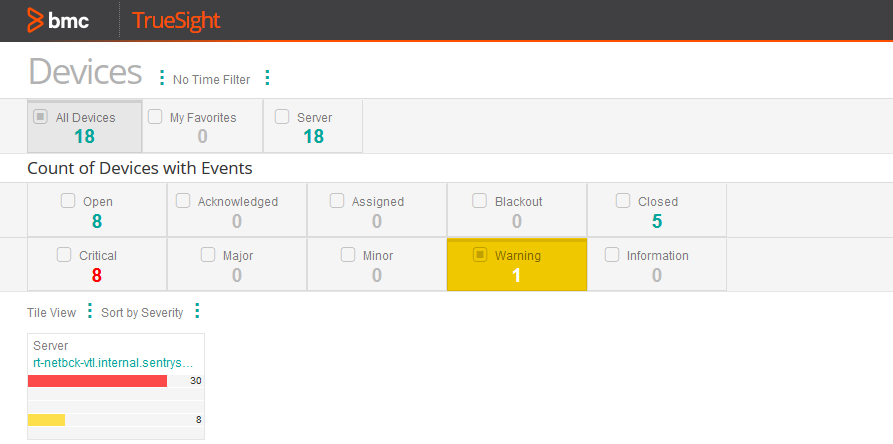
-
Expand the EMC NetWorker Monitor to display all its instances.
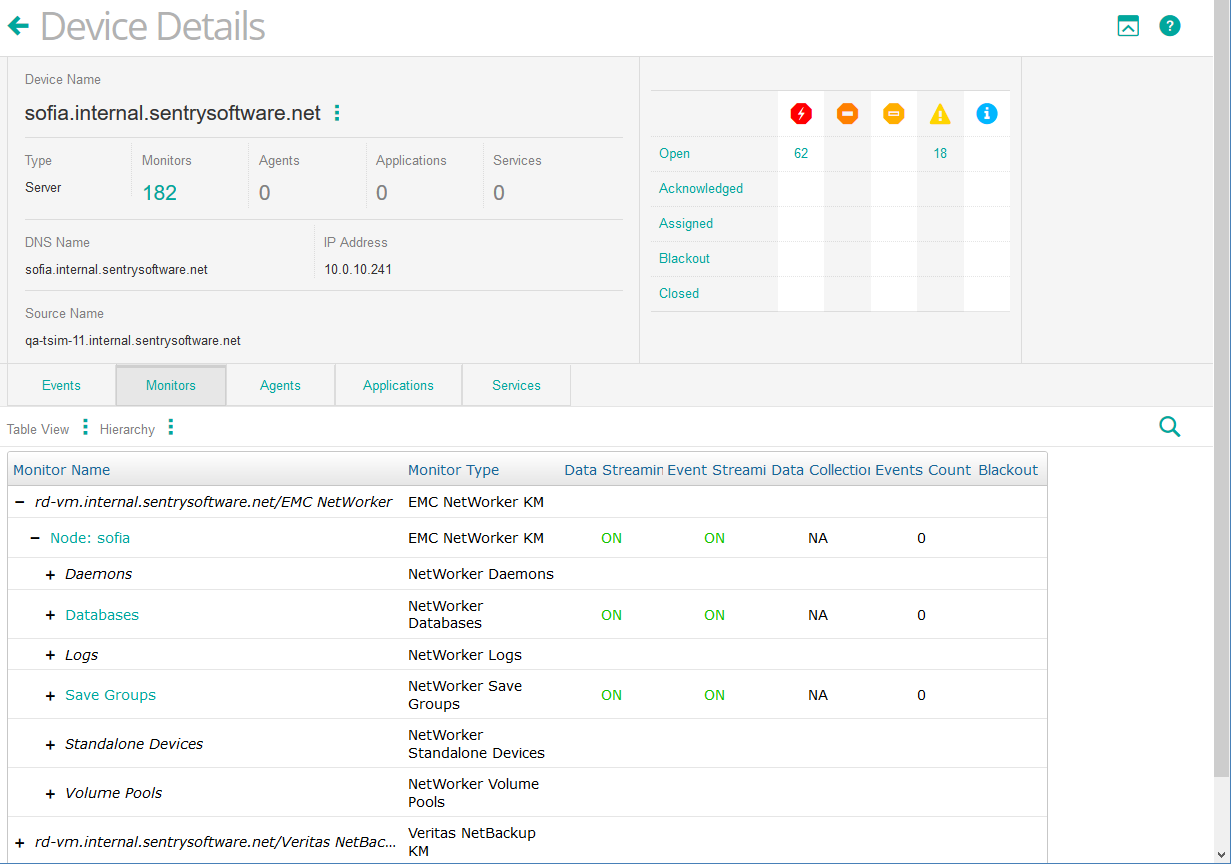
-
Double-click the attribute of your choice to display the graph.
Viewing the Events Triggered
To display all the events that are associated with the EMC NetWorker device:
-
View the EMC NetWorker Device in TrueSight
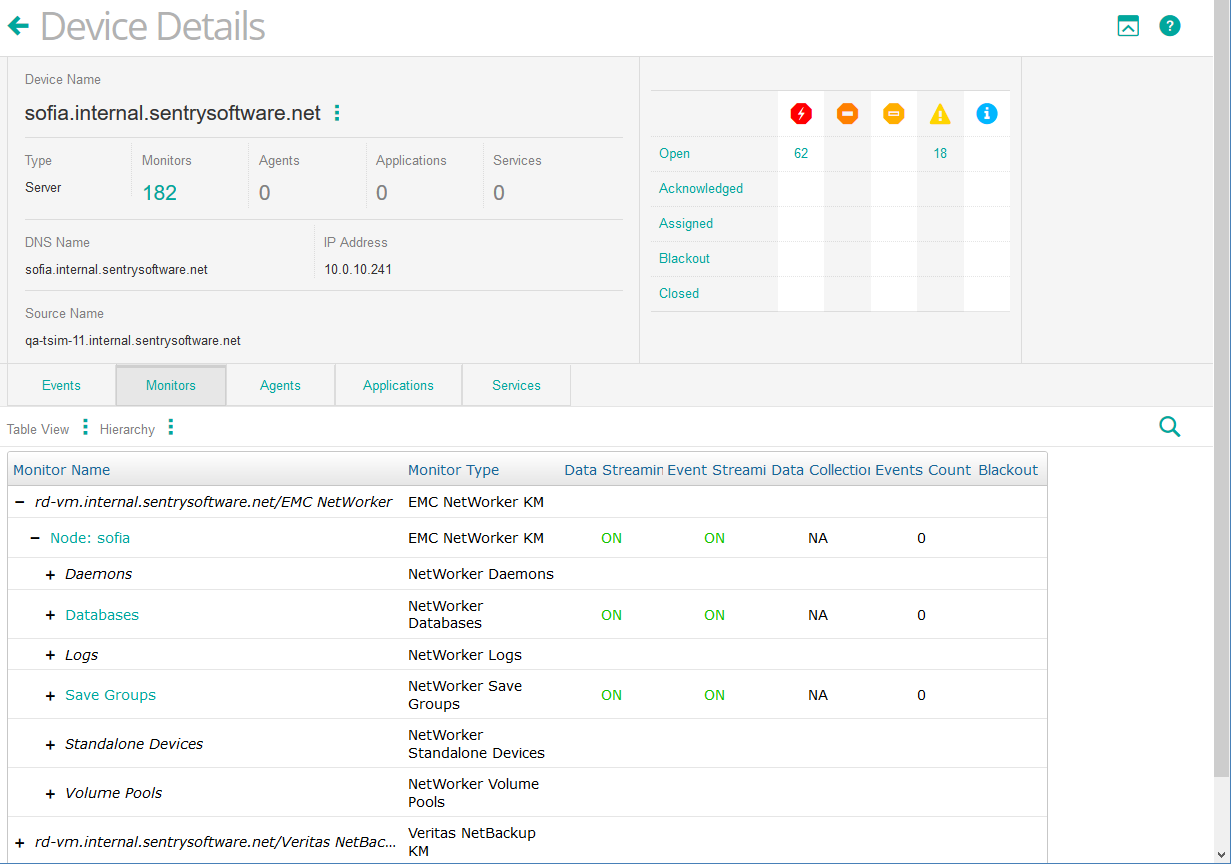
-
Click the Events tab.
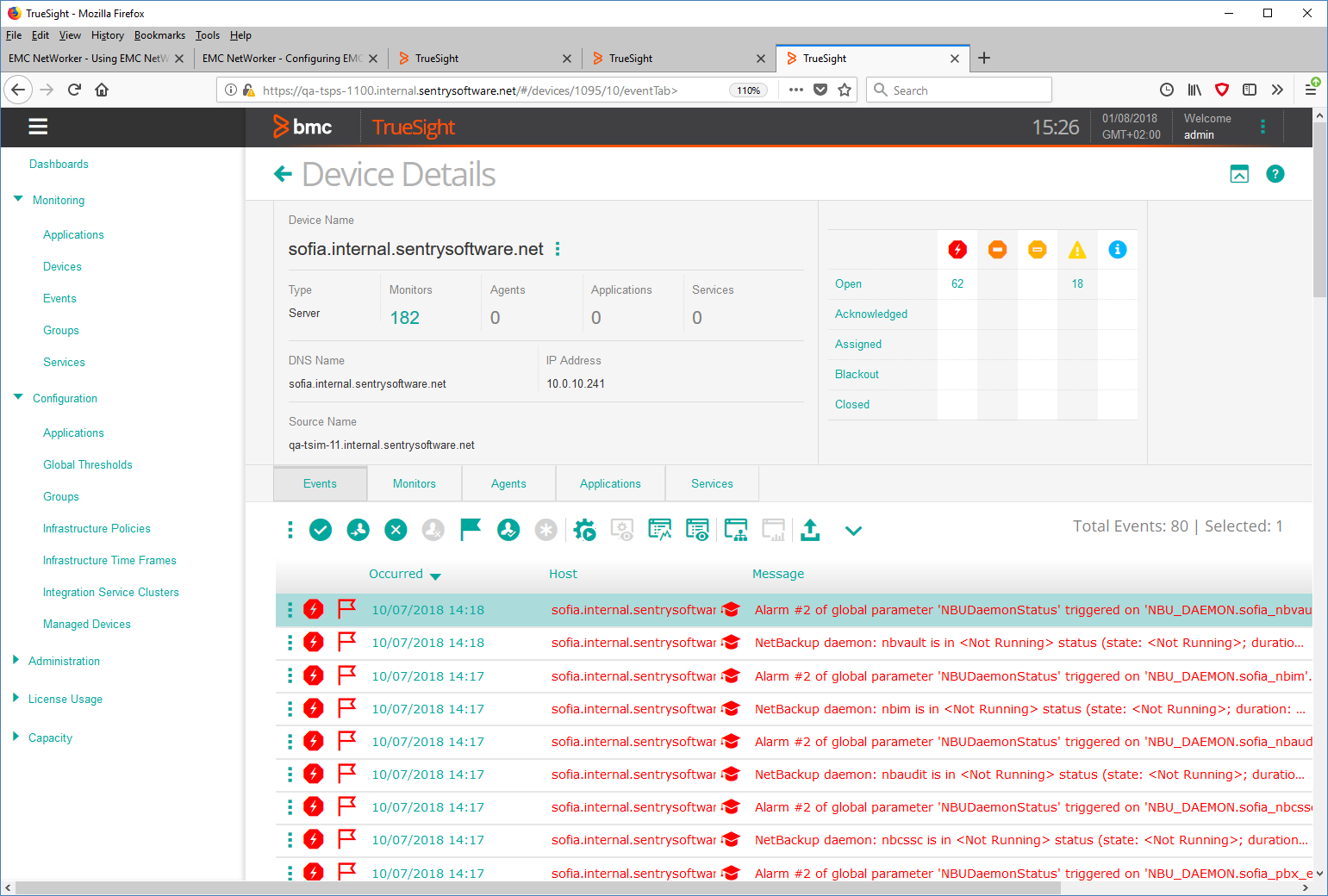
Creating Dashboards
BMC TrueSight Operations Management provides dashboards to create consolidated and customized views of your monitored IT environment. Dashboards are built from dashlet templates. Once you have selected the dashlet that corresponds to the type of view you wish to create, you can access a specific type of data and present it graphically.
EMC NetWorker KM monitors your EMC NetWorker environment to ensure it runs efficiently 24 hours a day. The data is available through different dashlets to allow you to create a clear view of your EMC NetWorker environment within a private or shared dashboard. Refer to the BMC TrueSight documentation to learn how to create dashboards.