Installing Pure Storage KM for PATROL
To be able to use Pure Storage KM for PATROL, you will have to:
- Ensure that requirements are met
- Get the installation packages from the Sentry’s Website
- Install the KM
- Load the KM on the PATROL console(s).
Preparing for Installation
Meeting the Prerequisites
Prior to install Pure Storage KM for PATROL, make sure:
- PATROL Agent, version 3.9 or higher, and PATROL console are properly installed and configured (see BMC PATROL documentation).
- Java 1.8 is installed on the system where the PATROL Agent runs. If not, you can install the JRE package provided by Sentry Software along with Pure Storage KM for PATROL.
- Your Pure Storage flash array supports Pure Storage REST API v1.6 or higher
- An API Token has been created as explained below.
Creating the API Token
-
Log in to the Purity GUI. Default credentials are pureuser/pureuser.
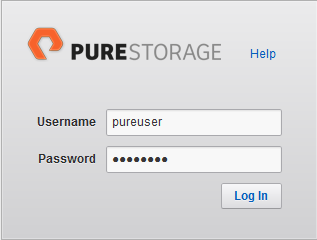
-
Under the SYSTEM tab, navigate to Users > API Tokens.
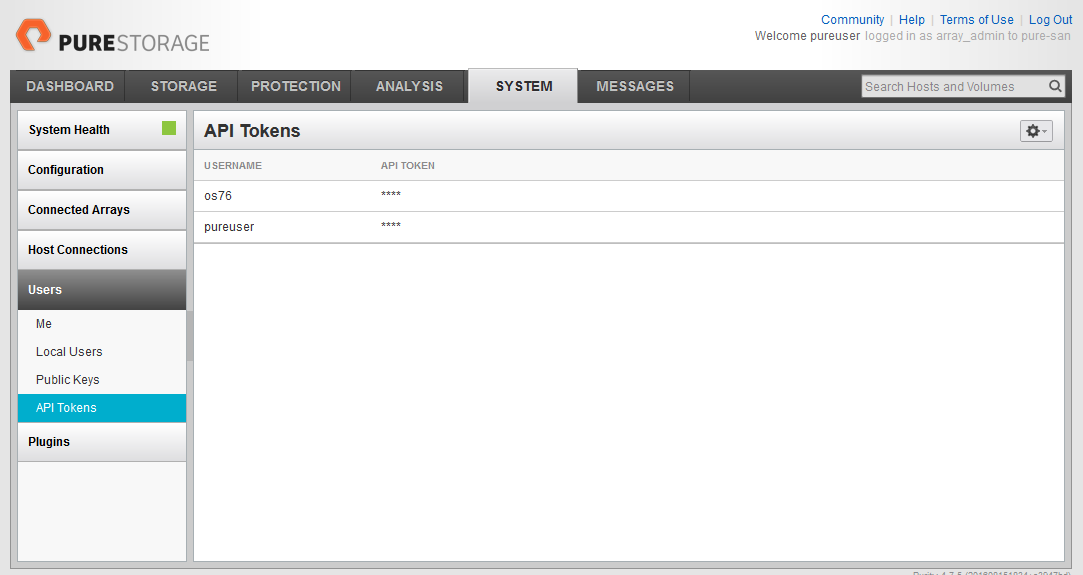
-
Click
 and select Add API Token.
and select Add API Token.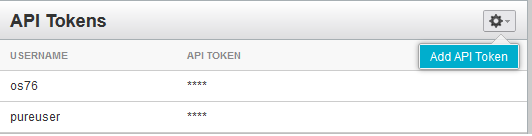
-
Enter a Username and click Create.
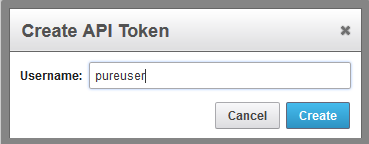
-
The API Token is now created. To view it, click next to the username you have just added and select Show API Token:
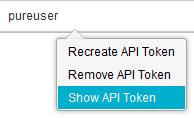
A pop-up is displayed. Copy the API token. This information will be required when configuring a connection to the Pure Storage system.
Getting the Installation Packages
The Pure Storage KM for PATROL installation packages are designed for use with the BMC Software Installation Utility. They need to be merged with the latest available version of the BMC Software Installation Utility.
Getting the BMC Utility Package
The latest version of the BMC Software Installation utility can be downloaded from the Sentry Software Website.
Choose the appropriate package depending on the platform you plan to install Pure Storage KM for PATROL on:
- For UNIX/Linux systems: ins_ALL_<version>.tar
- For Windows systems: ins_WINDOWS_<version>.zip
The packages are valid for all the PATROL components: Agent, Console, Console Server, etc.
Getting the Pure Storage KM for PATROL Packages
Two packages are available to download on the Sentry Software Website. They can be used to install the KM on every PATROL component (Agent, Console, etc.) according to the platform you are using.
- For UNIX/Linux systems: pure-storage-<version>-thorium.tar
- For Windows systems: pure-storage-<version>-thorium.zip
Getting the JRE Package
Java Runtime Environment version 1.8.00 is required for the KM to operate properly.
A package with a suitable Java Runtime Environment, designed for use with the BMC Software Installation Utility, is available to download on the Sentry Software Website.
Installing Pure Storage KM for PATROL
Like most Knowledge Modules for PATROL, you need to install Pure Storage KM for PATROL on the following components of your PATROL architecture:
- Every managed system with a PATROL Agent
- Every PATROL Console (Classic) that will show Pure Storage performance-related information and alerts
- The Console Server
- PATROL Central Web Edition
To install Pure Storage KM for PATROL
-
Extract the setup files:
-
On Windows:
- Unzip the BMC Installation Utility: ins_Windows_<version>.zip.
- Unzip the pure-storage-<version>-thorium.zip package in the same folder.
- (Optional) If you need to install the latest Java Runtime Environment program, unzip the jre_windows_WINDOWS_<version>.zip package in the same folder. The content of the packages merges into a subfolder named bmc_products. Windows may ask for your confirmation to overwrite files and folders. This is normal behavior and you can accept all overwrite confirmation requests.
-
On Linux:
- First, untar the BMC Installation Utility: tar xvf jre_unix_LINUX-SOLARIS_<version>.tar.
- Next, untar the Pure Storage KM for PATROL package named: pure-storage-<version>-thorium.tar.
-
-
Browse to the bmc_products folder where the files have been extracted.
-
Launch the setup.exe program (Windows) or setup.sh script (UNIX).
-
The welcome screen of the installer appears. Click Next to continue.
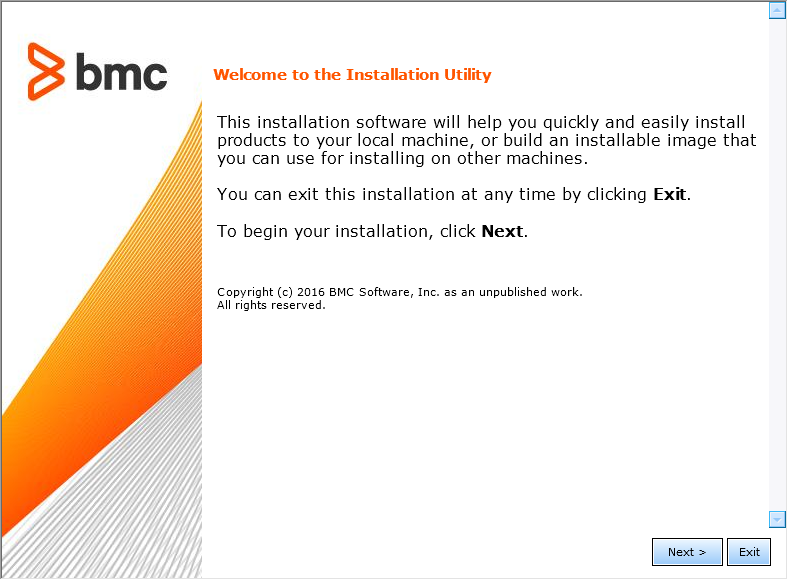
-
Read the license agreement, click the Accept option and then click Next to continue.
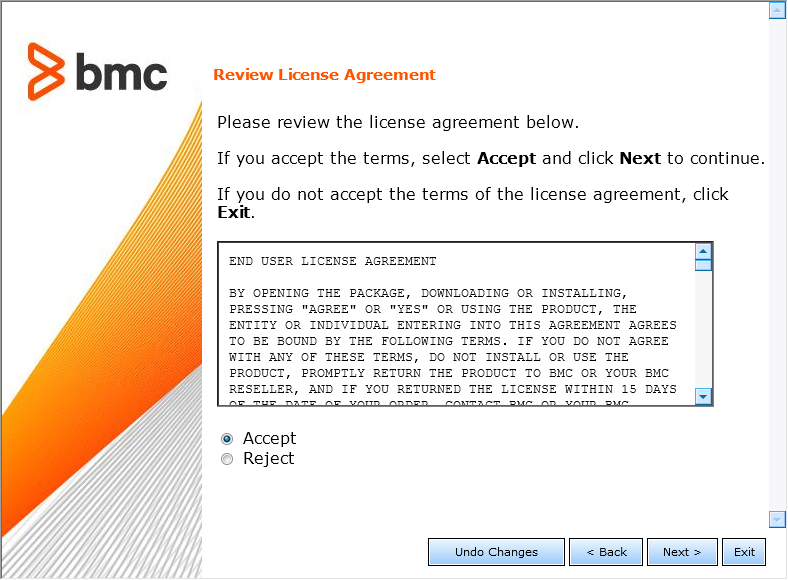
-
Select Install products on this computer now and click Next to continue.
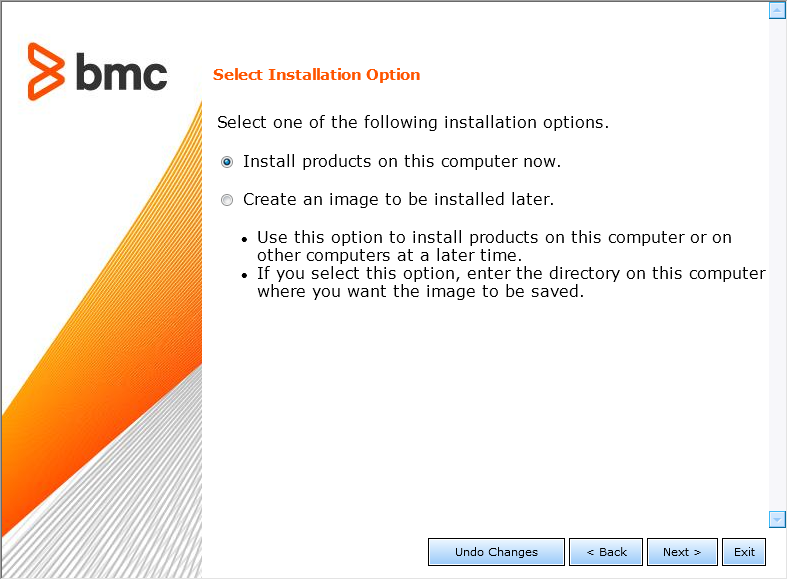
-
Specify the BMC Software Products installation directory. Click Next to continue.
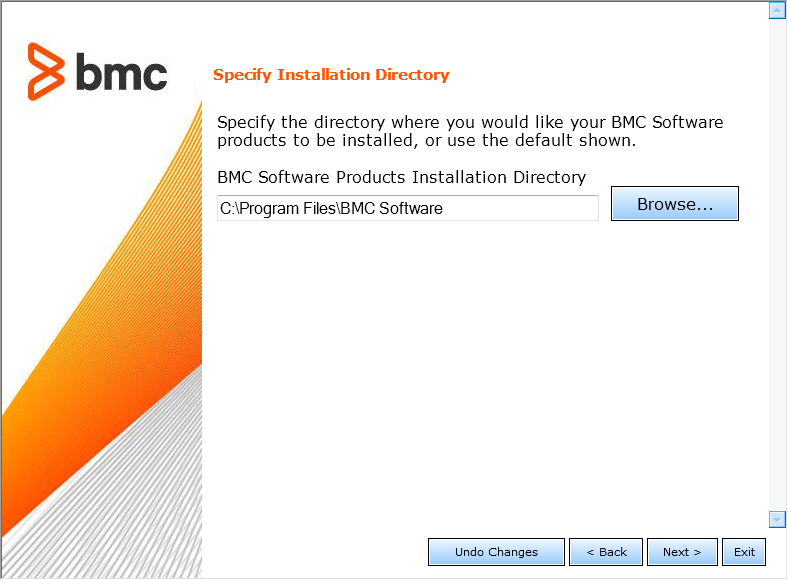
-
Installing Pure Storage KM for PATROL does not require any customization. Select Default and click Next to continue.
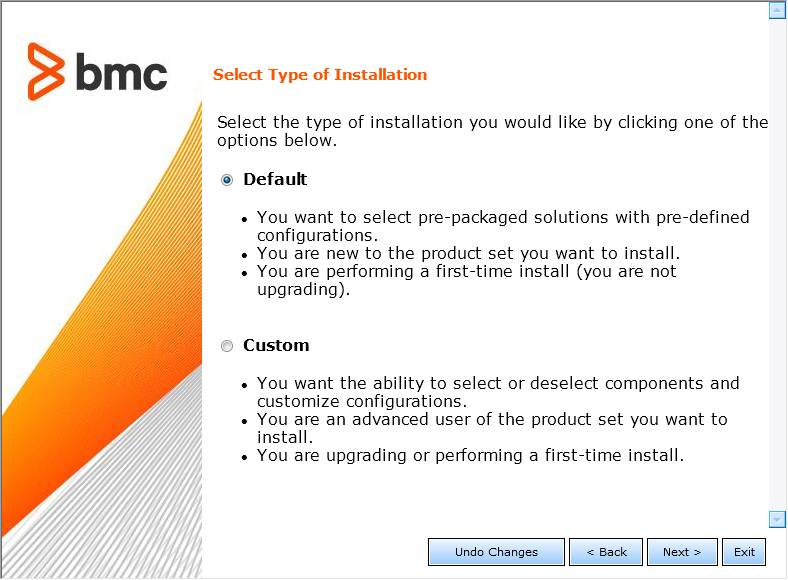
-
Select one or several of the following options:
- Managed System to install Pure Storage KM for PATROL on a PATROL Agent.
- Console Systems to install Pure Storage KM for PATROL on a PATROL Classic Console.
- Common services to install Pure Storage KM for PATROL on the Console Server or on PATROL Central Web Edition.
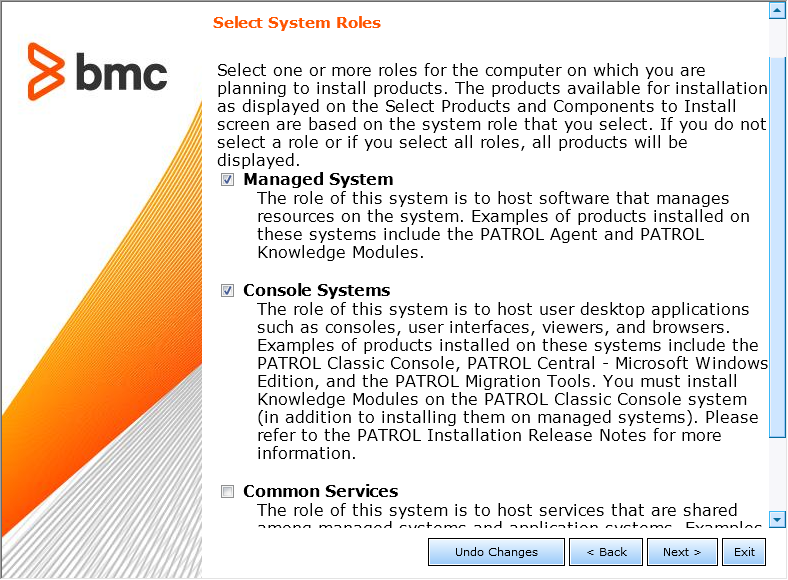
-
Click Next to continue.
-
Install the KM:
- Check the Pure Storage KM for PATROL box (it should be selected by default).
- Select the Java Runtime Environment program if you want to install it along with the KM (this option is only provided when you have previously downloaded and merged the package with the BMC Installation Utility).
- Click Next to continue.
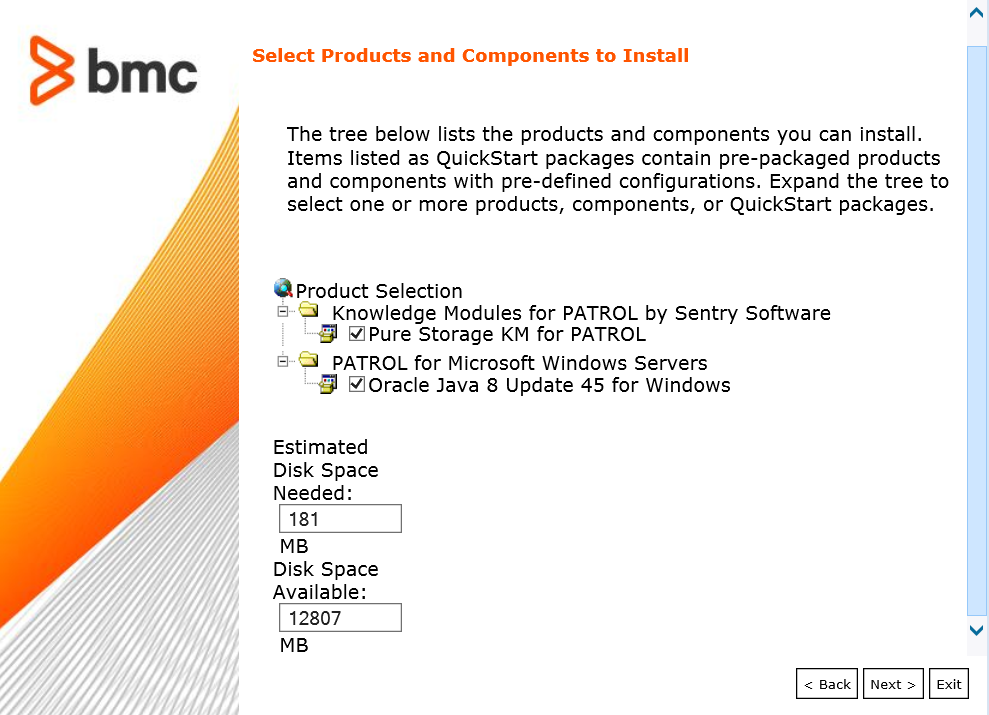
-
Review the installation parameters and click Start Install to launch the installation procedure.

-
The setup program displays the actions performed and indicates the percentage of completion. Once the installation is complete, click Next to view the installation results.
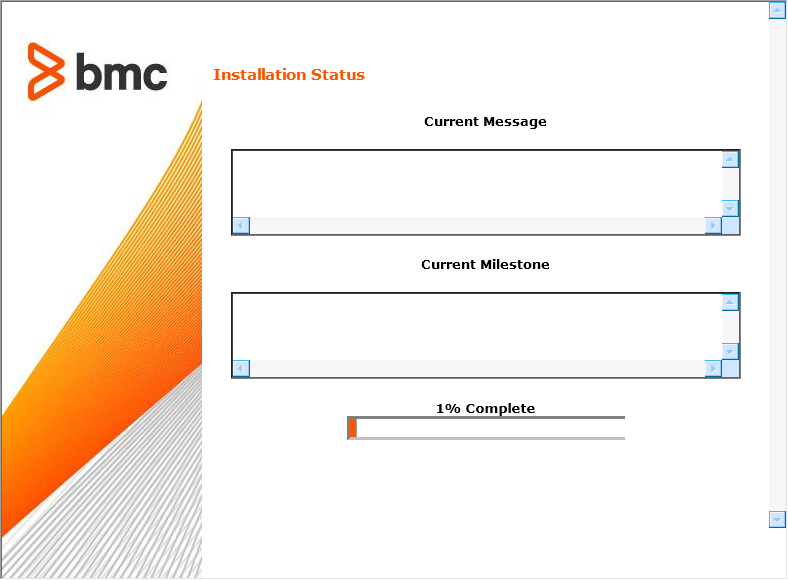
-
The wizard displays the installation results. Click View Log to display a detailed log of the installation procedure. Click Next and then Finish to exit the setup program.
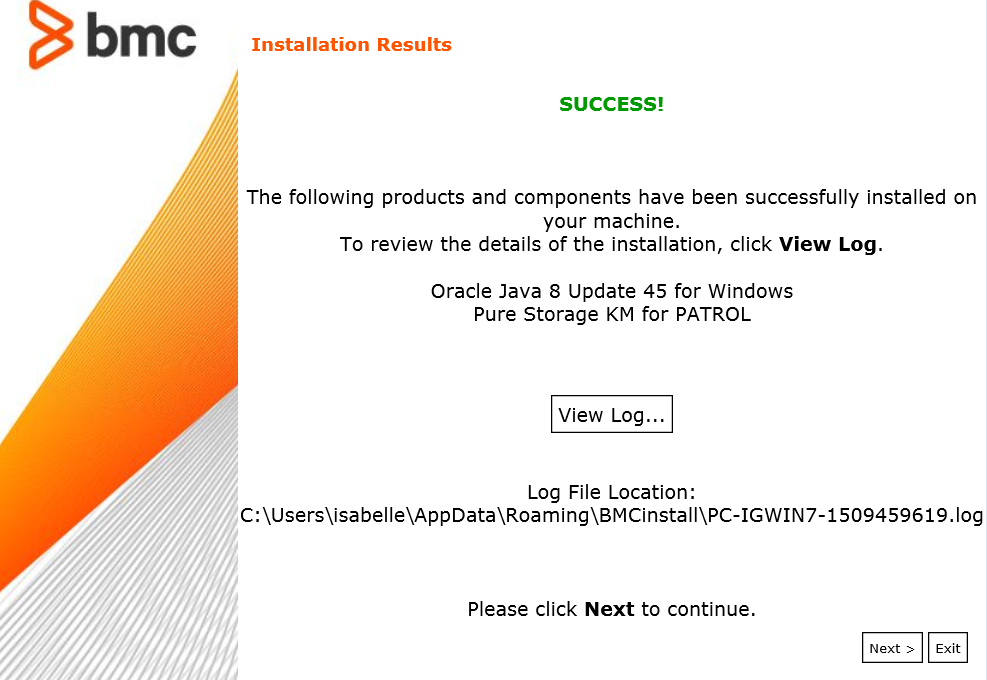
-
Click the Finish button to complete and close the installation wizard.
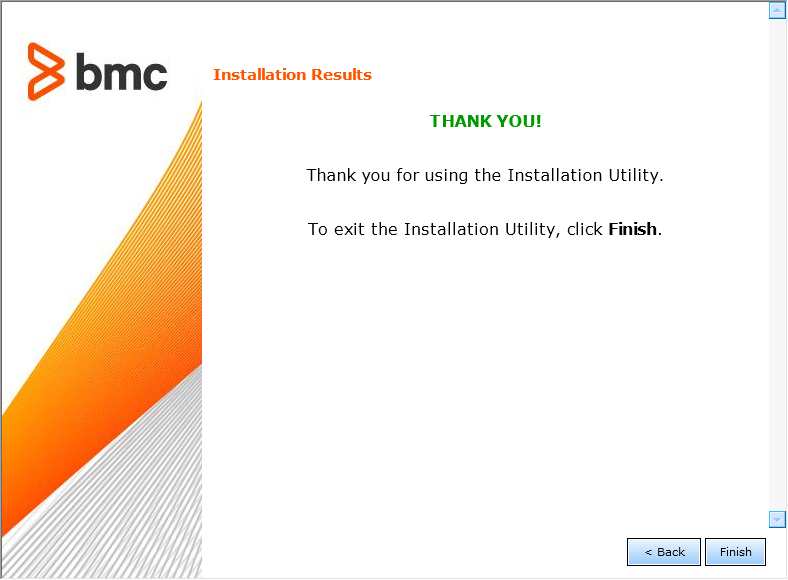
Loading Pure Storage KM for PATROL
In order to monitor Pure Storage storage systems within your PATROL Console, Pure Storage KM for PATROL must be loaded on the appropriate managed system. Loading a Knowledge Module in PATROL Central Operator both loads the Knowledge Module on the managed system and adds the name of the Knowledge Module to your management profile.
On PATROL Classic
- In the Console menu bar, click File > Load KM.
- In the Files of Type list, select KM Files.
- Select Pure Storage KM for PATROL (SEN_PURE.kml).
- Click Open.
On PATROL Central
- In the Common Tasks tab of the PATROL Central Operator Taskpad, click the Load Knowledge Modules icon.
- To start the wizard, click Next.
- Select the check boxes for the managed systems that you want to load Pure Storage KM for PATROL on. Click Next.
- Select the check box for Pure Storage KM for PATROL (SEN_PURE.kml).
- Click Finish.
storage pure km patrol