The Web Request Analysis tool monitors your web-based applications, sends HTTP requests, posts forms, parse the HTML page that is returned, etc. to ensure that end-users actually see what they should see on their browser.
Web Request analysis objects are instances of the SW_HTTP_REQUESTS class.
Creating a Web Request analysis
| 1. | In the PATROL Console, right-click the Application icon and select KM Commands > New > Web Request analysis… |
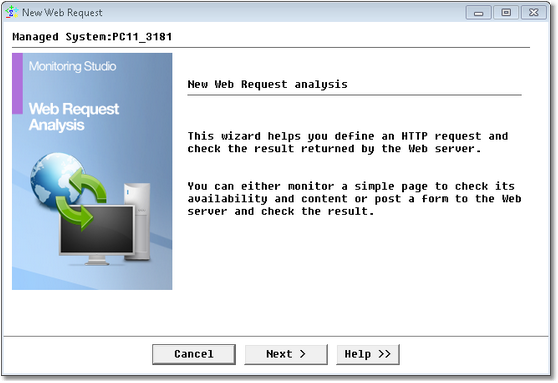
Web Request Analysis Wizard — Welcome Page
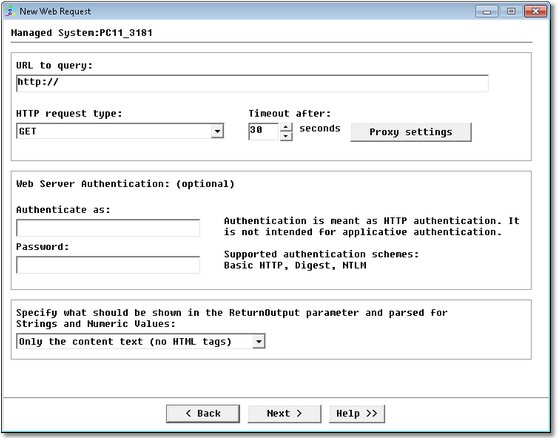
Web Request Analysis Wizard — Definition Page
| 3. | Enter the URL to query and the method to be used: |
| ▪ | URL to query: Enter the URL of the web site that needs to be monitored. From a Windows agent, it is possible to poll a secure web site by using the "https" method. |
| ▪ | HTTP Request type: Select either the "GET" or "POST" mode . The "GET" mode (HTTP GET method) is the standard way to query a Web page from a Web server. The "POST" mode (HTTP POST method) is classically used to post a form to a Web server and obtain the result of the processing of the form data. If you choose this mode you need to specify which variables with what values must be passed to the Web server. You must check the Web form HTML source to know which method needs to be used (GET or POST). |
 Some Web forms can be passed to the server with the HTTP GET method. In this case, the form data goes through the URL (http://server/form.php?varA=valueA&varB=valueB&…). Some Web forms can be passed to the server with the HTTP GET method. In this case, the form data goes through the URL (http://server/form.php?varA=valueA&varB=valueB&…).
 To post a form to a Web server, you need to enter the URL of the script/CGI/page that will actually process the data, which may be different from the Web page URL that shows the form itself. Again, you need to check the Web form HTML source to identify the URL to query. To post a form to a Web server, you need to enter the URL of the script/CGI/page that will actually process the data, which may be different from the Web page URL that shows the form itself. Again, you need to check the Web form HTML source to identify the URL to query.
 A Web form HTML source should contain a statement like the following one: <FORM METHOD="POST" ACTION="/urlToQuery.php"> A Web form HTML source should contain a statement like the following one: <FORM METHOD="POST" ACTION="/urlToQuery.php">
| ▪ | Timeout after: Enter the timeout period. The default is set to 30 seconds. When this timeout is reached, Monitor Studio considers the host to be unreachable and triggers an alert on the ServerConnectionState parameter. |
| ▪ | Proxy settings (optional): If your environment uses a proxy server, click to enter the proxy settings required to execute the HTTP request. |
| ▪ | Authenticate as: enter the user name as required by the HTTP server |
| ▪ | Password: Enter the password. |
| ▪ | Select what you would like to retrieve from the Web page returned by the Web server: the entire HTTP response; only the Web page (with HTML tags) or only the content text (no HTML tags). |
| 4. | If you previously selected the "POST" method, enter the variables to post: |
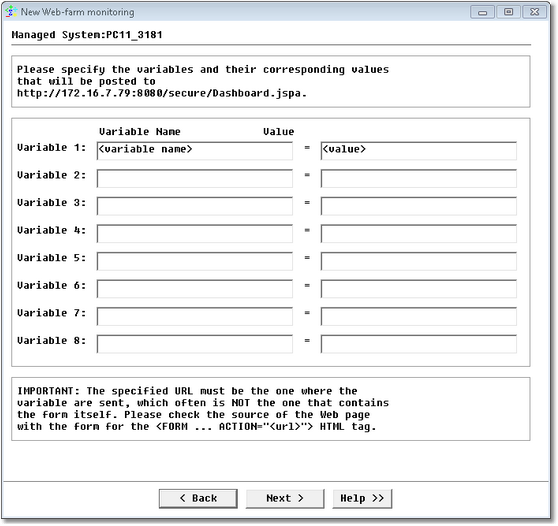
Web Request Analysis Wizard — Variables Definition Page
| ▪ | Enter the variable(s) name and value |
 The variable used to specify the path to the VB script used to perform web requests on Windows servers is: /MASAI/SENTRY8/windowsWebRequestScriptPath The variable used to specify the path to the VB script used to perform web requests on Windows servers is: /MASAI/SENTRY8/windowsWebRequestScriptPath
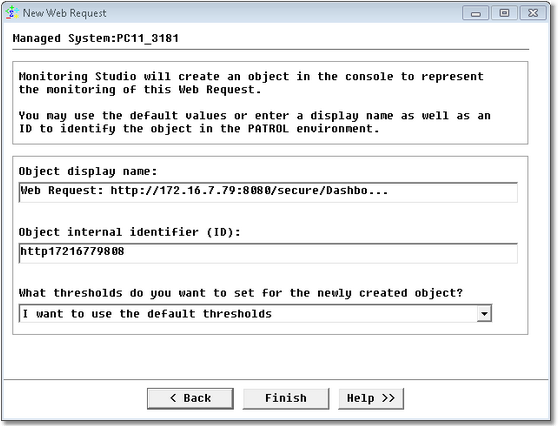
Web Request Analysis Wizard — Settings Page
See Also
Monitoring Studio does not follow an HTTP redirection (Web)
Monitoring Studio fails to authenticate on my Web server
Monitoring Studio fails to connect to a secured Web server (SSL) on my UNIX/Linux server
Not able to post a Web form to my Web server
String Search
SW_HTTP_REQUEST
SW_HTTP_WEBFARM
Text Pre-processing
| 




