-
Home
- PATROL
Administer Veritas NetBackup
PATROL users with appropriate rights can administer Veritas NetBackup with Veritas NetBackup KM for PATROL. They can more especially:
- start or stop the master/media server
- assign, deny, or resubmit mount requests
- bring standalone or robotic drives online or offline.
Starting the Master/Media Server
To start the master/media server:
-
In the PATROL console, right-click the server instance > KM Commands > Administration
-
Select:
- Start Master Server… to start the master server
- Start Media Server… to start the media Server.
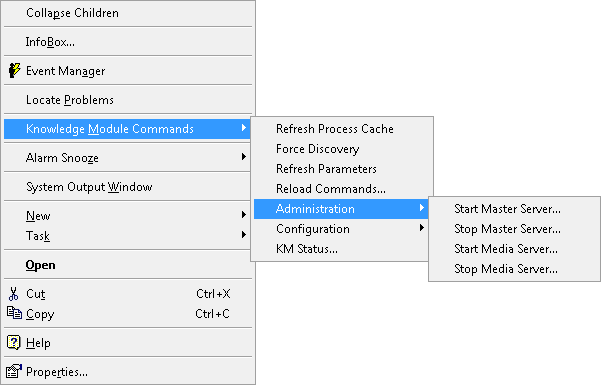
Stopping the Master/Media Server
To stop the master/media server:
-
In the PATROL console, right-click the server instance > KM Commands > Administration
-
Select:
- Stop Master Server… to stop the master server
- Stop Media Server… to stop the media Server.
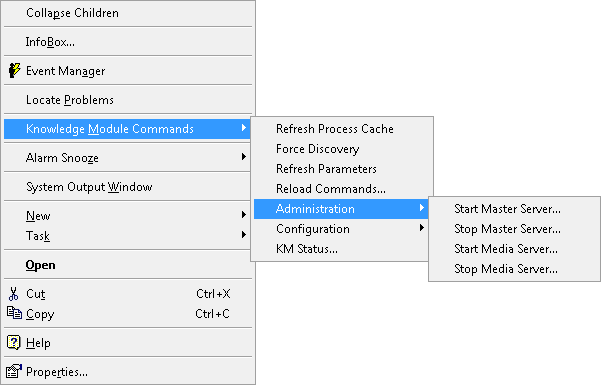
Assigning, Denying, or Resubmitting Mount Requests
When a mount request appears, its parameter NBURequestElapsed is immediately set to Warning or Alarm depending on the elapsed time. The mount request can then be assigned, denied, or re-submitted as follows:
-
In the PATROL console, right-click the Mount Request instance > KM Commands > Administration
-
Select one of the following options:
- Assign…
- Deny…
- Resubmit…
-
Click Yes to confirm your choice.
A similar menu is available at the Mount Requests instance level to perform any of these actions on all mount requests at once.
Bringing Standalone Drives Online or Offline
To bring a standalone drive online or offline:
-
In the PATROL console, right-click the Standalone Drive instance > KM Commands
-
Select one of the following options:
- Online Drive…
- Offline Drive…
-
Click Yes to confirm your choice.
Bringing Robotic Drives Online or Offline
To bring a robotic drive online or offline:
-
In the PATROL console, right-click the Robotic Library Drive instance > KM Commands
-
Select one of the following options:
- Online Drive…
- Offline Drive…
-
Click Yes to confirm your choice.