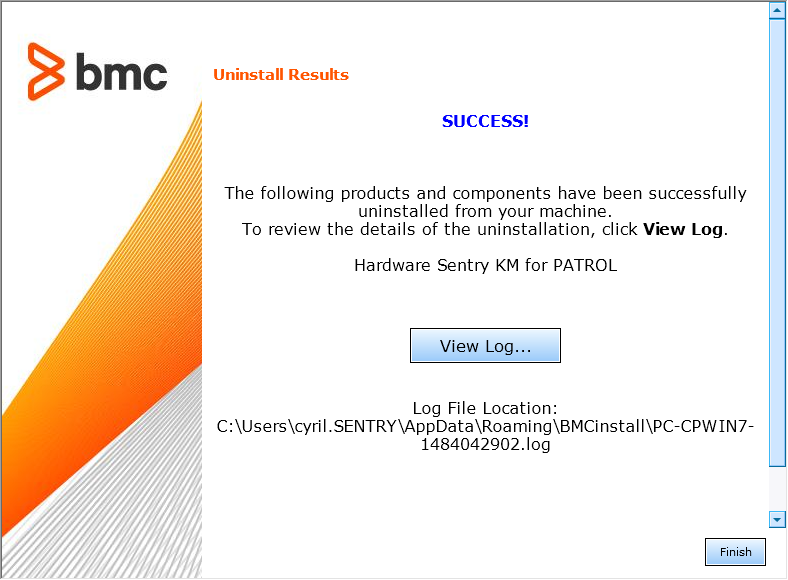-
Home
- Standalone with Monitoring Studio
Install the KM
This section outlines the procedure to follow if you are upgrading Hardware Sentry KM for PATROL from a previous version or installing it for the first time. You will also learn how to uninstall the KM.
Upgrading From Previous Versions
No specific upgrade operation is required. If a previous version of Hardware Sentry KM has been installed, it will be overwritten by the latest version. The installation procedure automatically overwrites and replaces any older version installed.
Installing Hardware Sentry KM for PATROL
To be able to use Hardware Sentry KM, you will have to:
- Ensure that requirements are met
- Get the installation packages from Sentry's Website
- Install the KM
- Load the KM on the PATROL console(s).
Preparing for Installation
Meeting the Prerequisites
To ensure that Hardware Connectors will be able to connect to the monitored platforms and gather the required information, refer to the Supported Platforms and Requirements page.
Getting the Installation Packages
The installation packages are designed for use with the BMC Software Installation Utility (formerly known as Thorium). They need to be merged with the latest available version of the BMC Software Installation Utility.
Getting the BMC Utility Package
The latest version of the BMC Software Installation utility can be downloaded from Sentry's Website.
Choose the appropriate package depending on the platform you plan to install Hardware Sentry KM on:
- For UNIX/Linux systems:
ins_ALL_<version>.tar - For Windows systems:
ins_WINDOWS_<version>.zip
The packages are valid for all the PATROL components: Agent, Console, Console Server, etc.
Getting the Hardware Sentry KM for PATROL Packages
Two packages are available to download on Sentry's Website. They can be used to install the KM on every PATROL components (Agent, Console, etc.) according to the platform you are using.
- For Windows systems:
hardware-sentry-<version>-thorium.zip - For UNIX and Linux systems:
hardware-sentry-<version>-thorium.tar - For OpenVMS systems:
hardware-sentry-<version>-thorium.tar
Getting the JRE Package
Java Runtime Environment version 1.8.00 or higher is required in some cases for the KM to operate properly.
A package with a suitable Java Runtime Environment, designed for use with the BMC Software Installation Utility, is made available to download on Sentry's Website.
You can optionally install this package along with the Hardware Sentry KM package. The KM will be able to leverage either this instance of the Java Runtime Environment or another installed separately on the system.
Installing Hardware Sentry KM for PATROL
Like most Knowledge Modules for PATROL, you need to install Hardware Sentry KM on the following components of your PATROL architecture:
- Every managed system with a PATROL Agent
- Every PATROL Console (Classic) that will show hardware-related information and alerts
- The Console Server
- PATROL Central Web Edition
To install Hardware Sentry KM:
-
Extract the setup files:
-
On Windows:
- Unzip the BMC Installation Utility:
ins_Windows_<version>.zip. - Unzip the
hardware-sentry-<version>-thorium.zippackage in the same folder. - (Optional) If you need to install the latest Java Runtime Environment program, unzip the
adoptopenjre-windows-x64-<version>-thorium.zippackage in the same folder. The content of the package merges into a subfolder named bmc_products. Windows may ask for your confirmation to overwrite files and folders. This is normal behavior and you can accept all overwrite confirmation requests.
- Unzip the BMC Installation Utility:
-
On Linux:
- Untar the BMC Installation Utility:
tar xvf ins_ALL_<version>.tar - Untar the Hardware Sentry KM package named:
hardware-sentry-<version>-thorium.tar - (Optional) If you need to install the latest Java Runtime Environment program, unzip the
adoptopenjre-linux-x64-<version>-thorium.tarpackage
- Untar the BMC Installation Utility:
-
-
Browse to the bmc_products folder where the files have been extracted.
-
Launch the
setup.exeprogram (Windows) orsetup.shscript (UNIX).On some versions of Windows, you may get this security alert dialog: Windows detected that the BMC Software Installation Utility is listening on the 50001 port. Allow the perl.exe program to listen on this port.
-
The welcome screen of the installer appears. Click Next to continue.
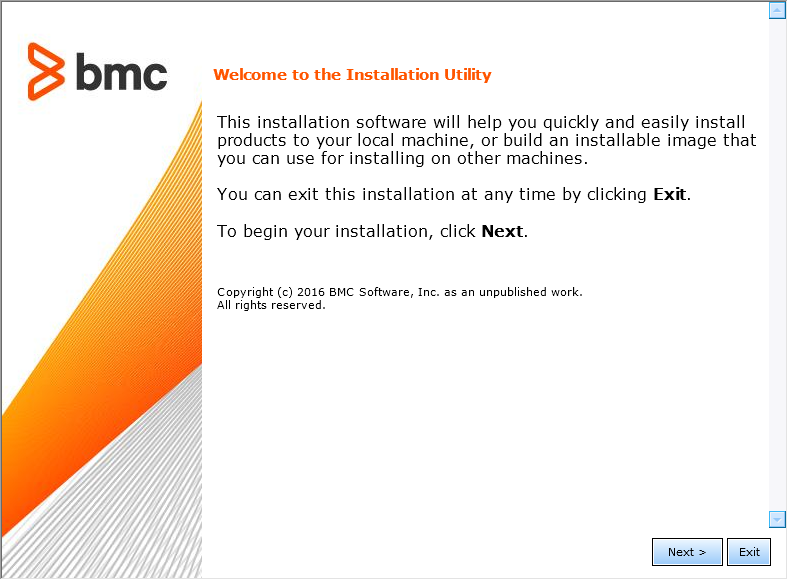
-
Read the license agreement, click the Accept option and then click Next to continue.
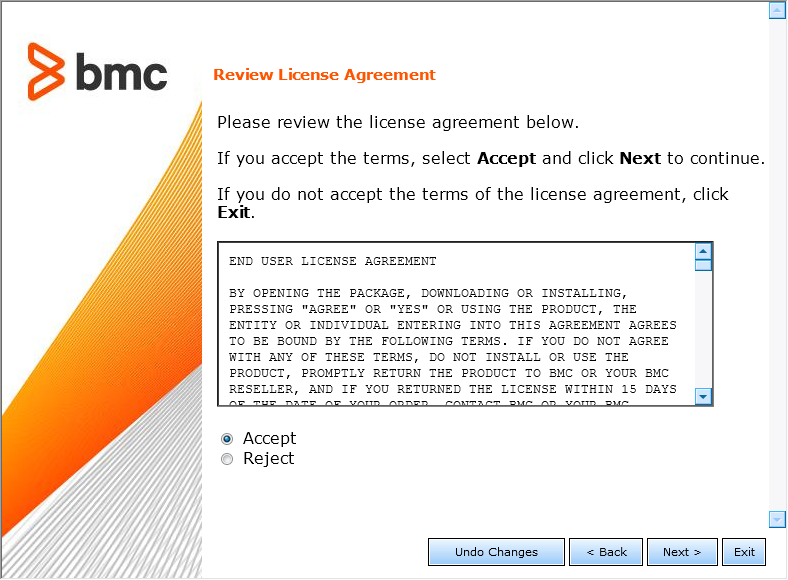
-
Select Install products on this computer now and click Next to continue.
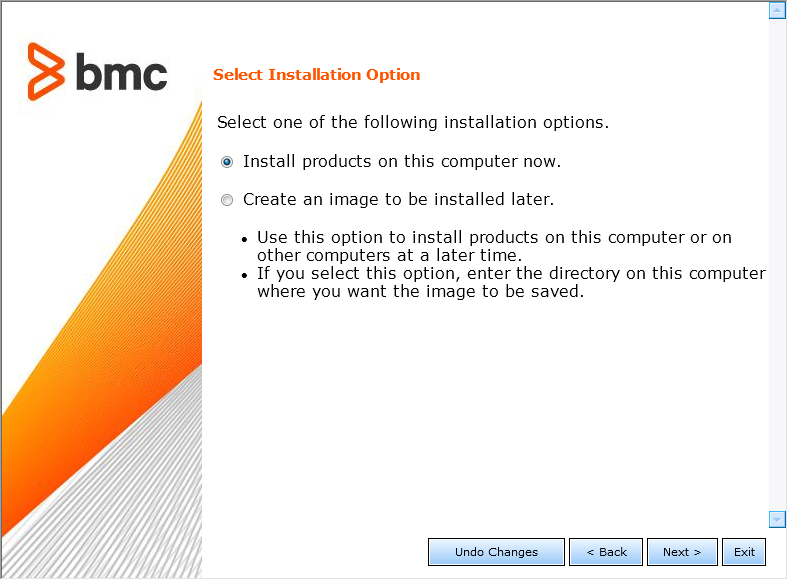
-
Specify the BMC Software Products installation directory. Click Next to continue.
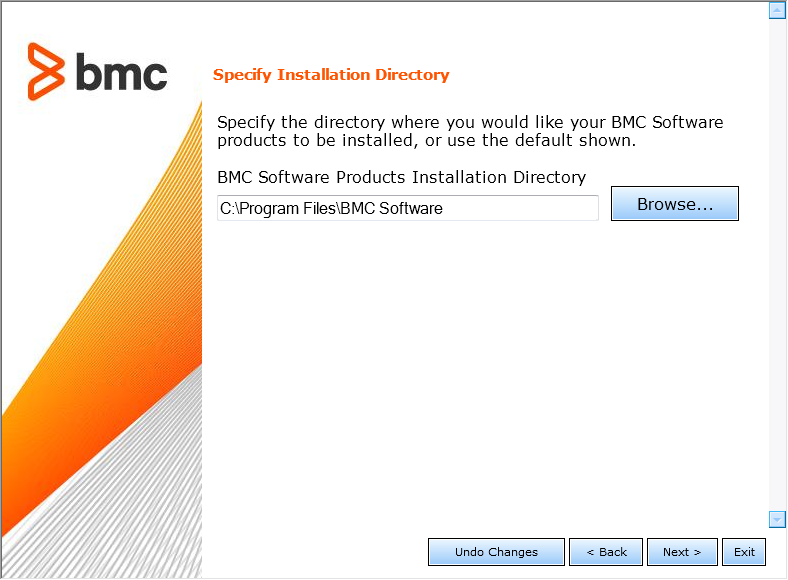
-
Installing Hardware Sentry KM does not require any customization. Select Default and click Next to continue.
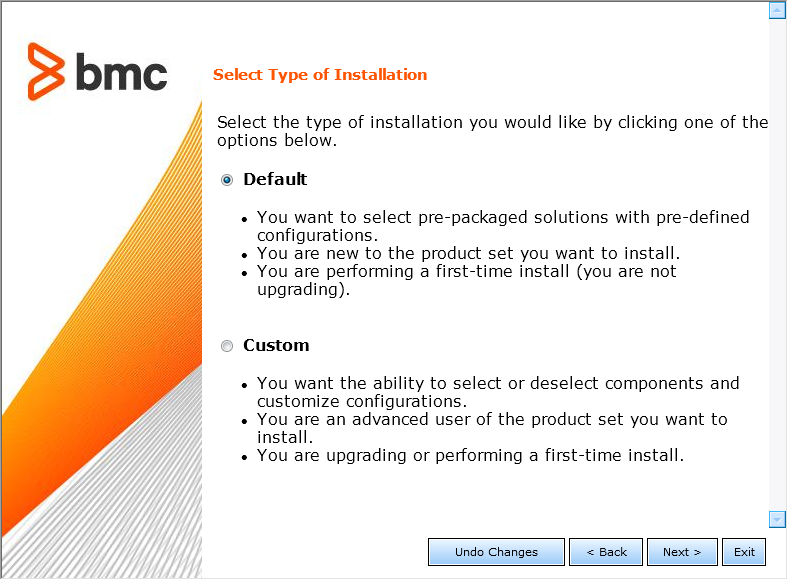
-
Select one or several of the following options:
- Managed System to install Hardware Sentry KM on a PATROL Agent.
- Console Systems to install Hardware Sentry KM on a PATROL Classic Console.
- Common services to install Hardware Sentry KM on the Console Server or on PATROL Central Web Edition.
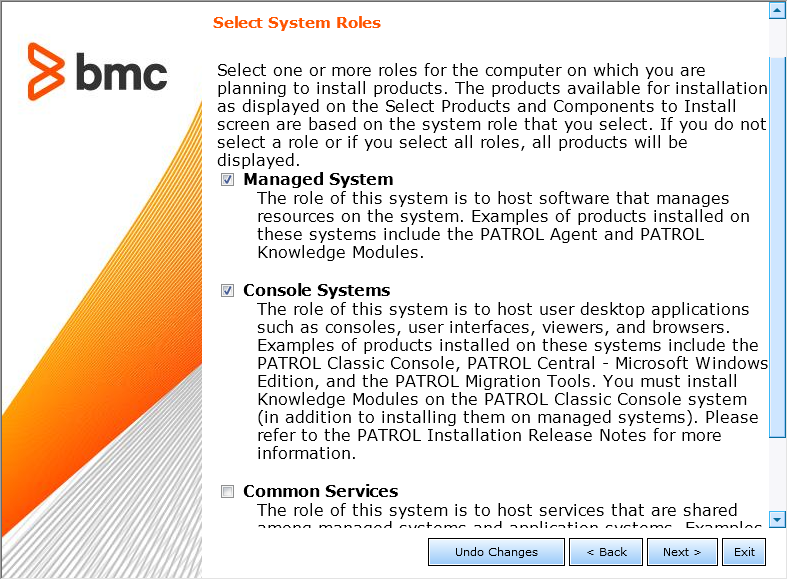
-
Click Next to continue.
-
Install the KM:
- Check the Hardware Sentry KM box (it should be selected by default).
- Select the Java Runtime Environment program if you want to install it along with the KM (this option is only provided when you have previously downloaded the package). Please note that Apache JRE is not supported.
- Click Next to continue.
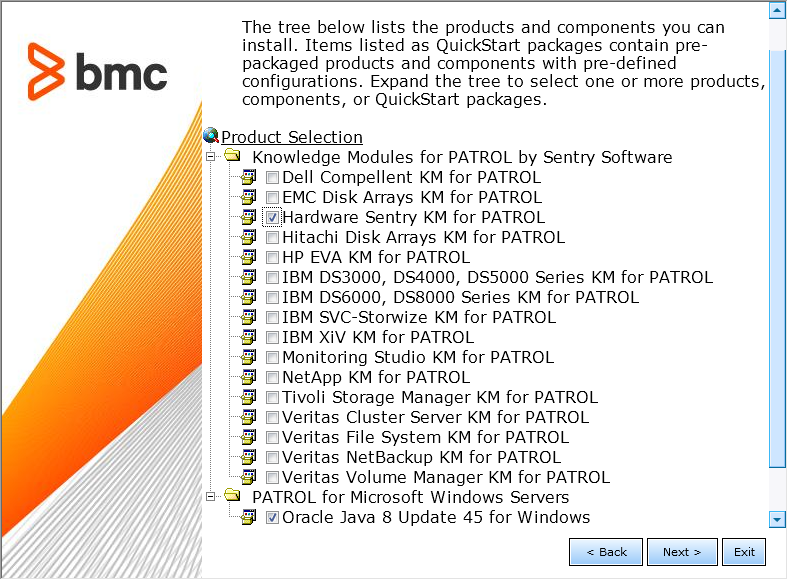
-
Review the installation parameters and click Start Install to launch the installation procedure.
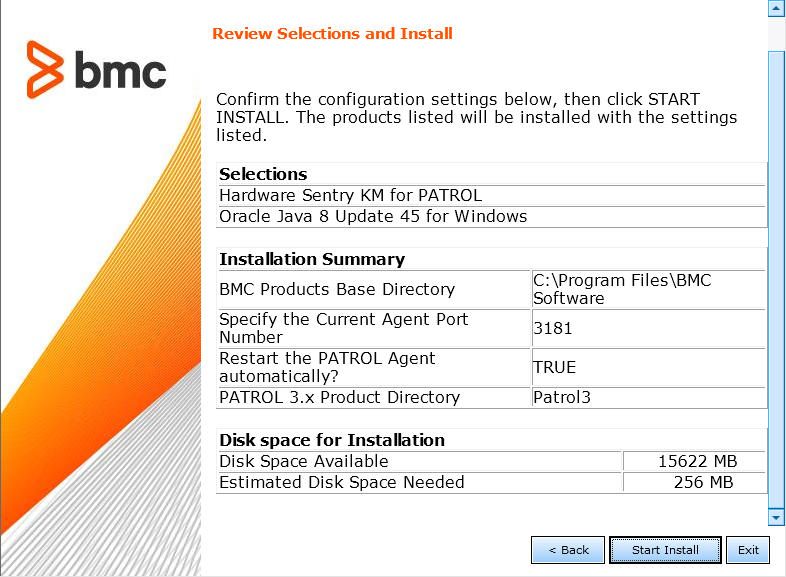
-
The setup program displays the actions performed and indicates the percentage of completion. Once the installation is complete, click Next to view the installation results.
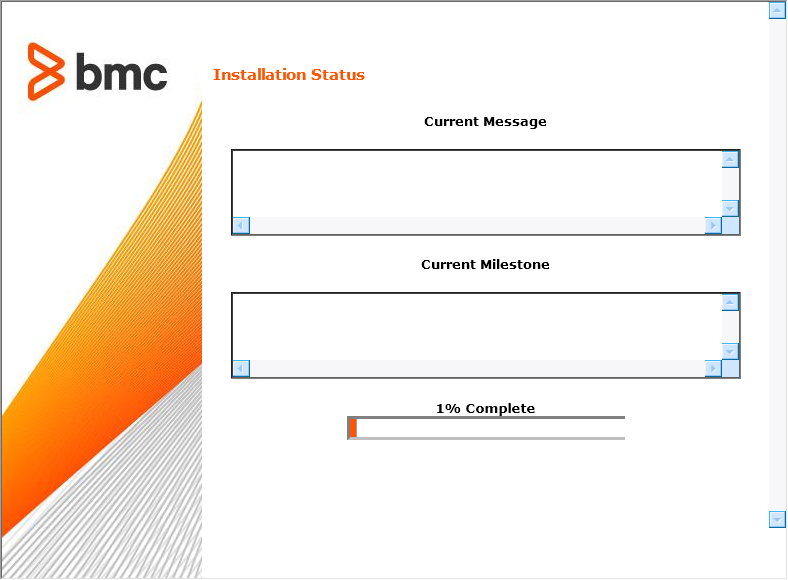
-
The wizard displays the installation results. Click View Log to display a detailed log of the installation procedure. Click Next and then Finish to exit the setup program.
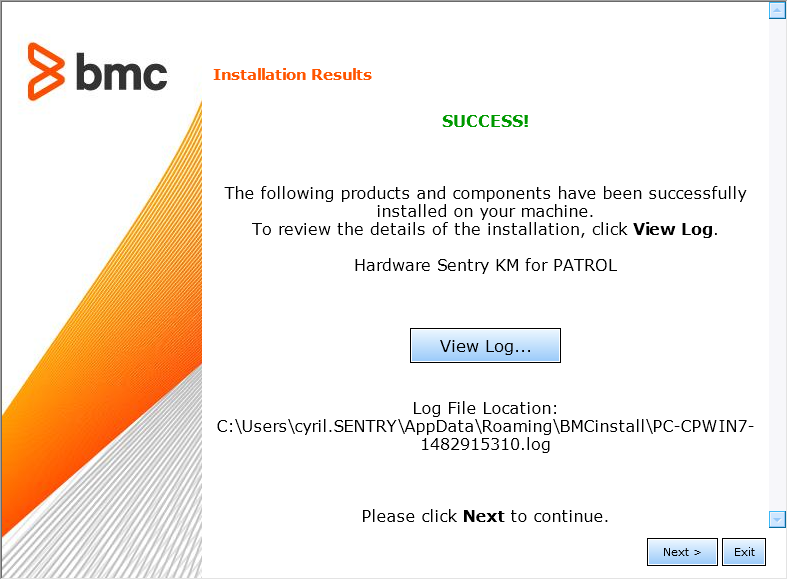
-
Click the Finish button to complete and close the installation wizard.
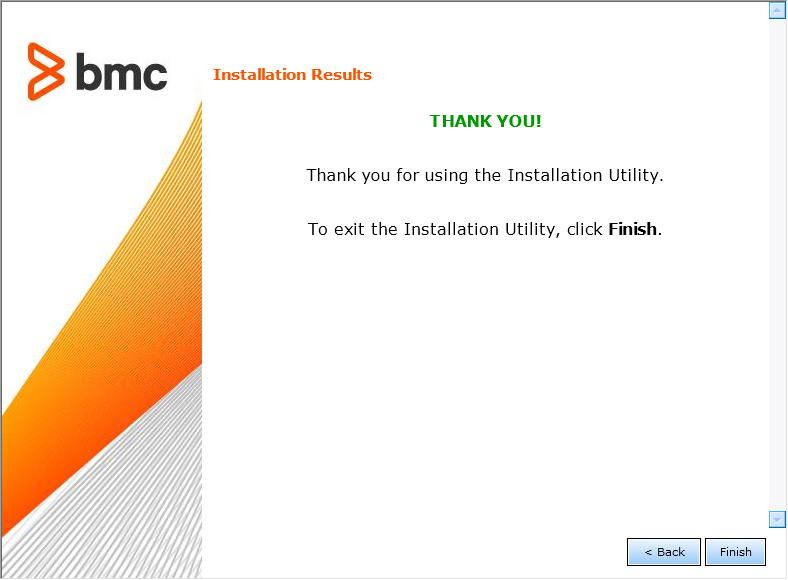
Preloading Hardware Sentry KM for PATROL
For optimal operation, we recommend configuring the PATROL Agent to preload Hardware Sentry KM upon start up. The /AgentSetup/preloadedKMs configuration variable is used to preload Hardware Sentry KM. It can be set anytime with:
- PATROL Configuration Manager (PCM)
- wpconfig.exe, which is the configuration file for Windows
- xpconfig, which is the configuration file for UNIX/Linux
Refer to the BMC Software PATROL documentation for detailed information about these tools.
To preload Hardware Sentry KM:
-
Run wpconfig.exe.
-
Double-click the AgentSetup directory. The list of variables is displayed.
-
Double-click the preloadedKMs configuration variable.
-
Double-click the REPLACE line and add MS_HARDWARE_SENTRY1.kml to the list of KMs that are to be loaded by the agent upon start up. Entries must be comma-delimited:
EVENT_MANAGEMENT.kml,NT_PERFMON_WIZARD.kml NT_BASE.kml,AS_EVENTSPRING.kml,SEN_MS.kml,MS_HARDWARE_SENTRY1.kml
-
Click OK
-
Apply the configuration to the agent by clicking the Apply Configuration button in the toolbar.
-
Resume this procedure to set the preloadedKMs variable of each PATROL Agent where Hardware Sentry KM has been installed.
Uninstalling Hardware Sentry KM for PATROL
To uninstall Hardware Sentry KM:
-
Locate the Uninstall folder under the BMC products directory (typically under
C:\Program Files\BMC Software, or/opt/bmc) -
Launch the
uninstall.exeprogram (Windows) or theuninstall.shscript (UNIX). -
The welcome screen appears. Click Next to continue.
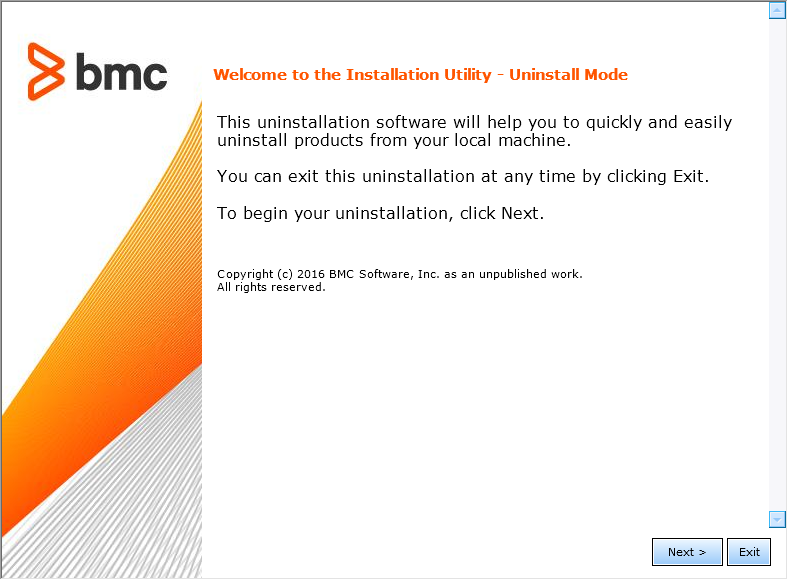
-
Specify the BMC Software Products folder.
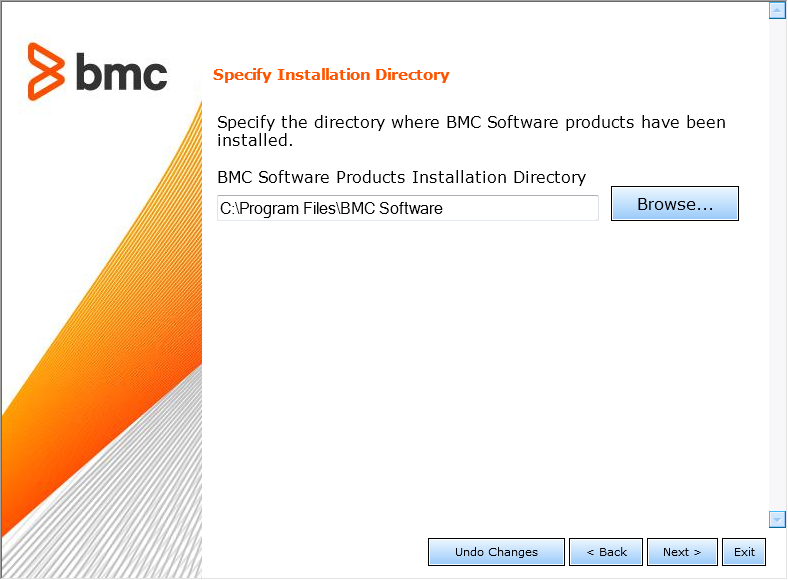
-
To uninstall the KM, select Hardware Sentry KM for PATROL.
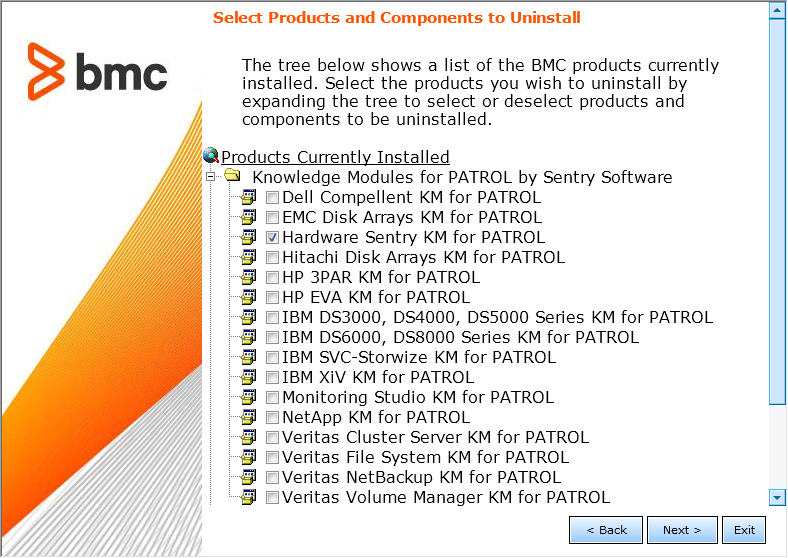
-
Click Start Uninstall to run the uninstall program.
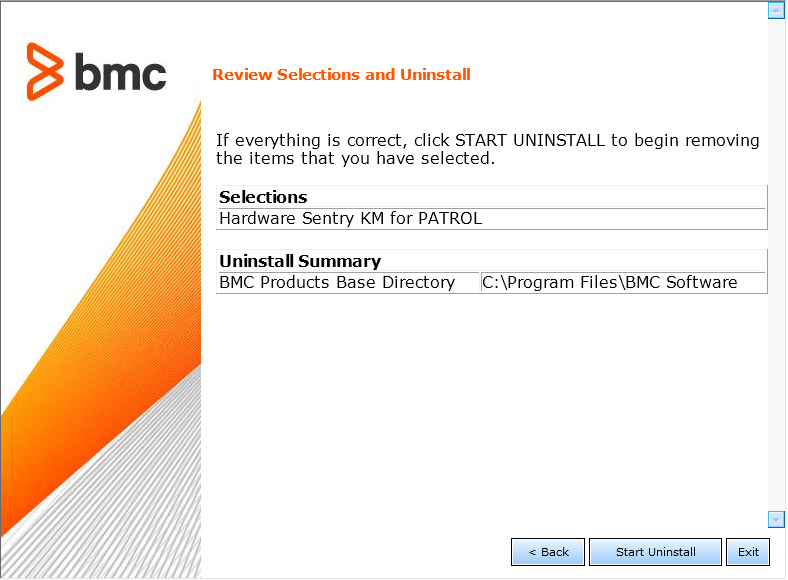
-
A page displays the list of products/components processed and the percentage of completion. Click Next to continue.
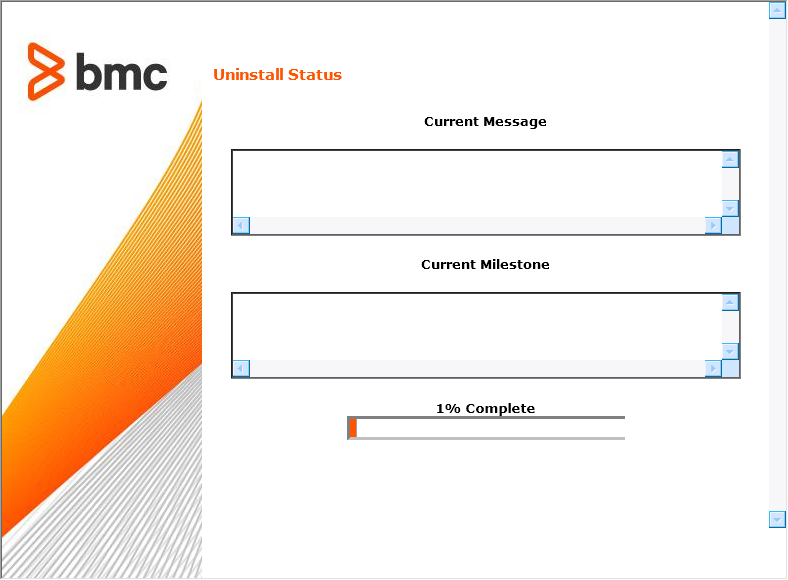
-
A page displaying SUCCESS indicates that Hardware Sentry KM is now uninstalled.