-
Home
- The Web Interface Free
Managing Events
PATROL Events are an essential part of the monitoring in BMC TrueSight. Everything that happens on the PATROL Agent is recorded as an event:
- Loading of a KM
- Connection of a console
- Authentication of a user
- Start and stop of the PATROL Agent
- Breach of an alert threshold
- Parameter, instance or class that goes into ALARM or WARN state
- Parameter, instance or class that goes back to normal state
- Various errors and problems
Most of these events are forwarded to BMC TrueSight Operations Management, which consolidates and correlates events from multiple sources.
In the Events page, Monitoring Studio X allows you to visualize all events that are triggered by the PATROL Agent. This can be particularly useful when you are unsure of why certain events were not reported in BMC TrueSight.
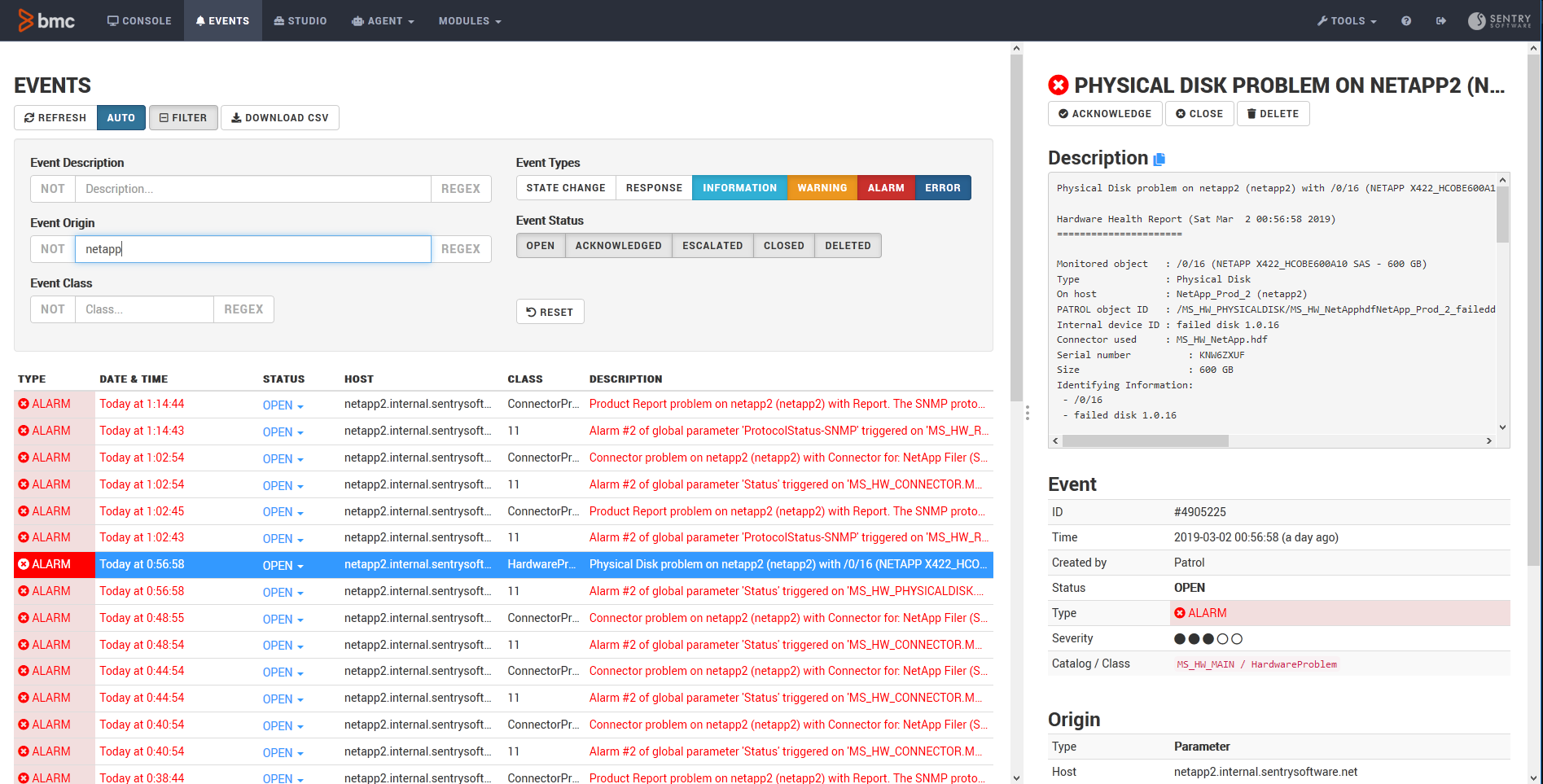
Events are listed in a table, always from the most recent to the oldest. You can scroll down to load additional older events. Only the events matching the criteria specified in the Filter pane are displayed.
The time displayed in the list uses time relative to your browser, taking into account the time zone difference between the PATROL Agent and your browser, and also the clock difference.
The REFRESH button checks whether newer events have been triggered on the Agent. By default, the list of events is updated every 5 seconds. Use the AUTO/OFF toggle to disable the automatic refresh of the page.
With the DOWNLOAD CSV button, you can download a CSV file with the content of the list of events. Note that the time displayed in the CSV will be the time as reported by the PATROL Agent, with no time zone and clock adjustment.
Filtering Events
By default, all events are displayed except for “State Change” and “Response” events.
With the FILTER button, you can modify the criteria of the filter:
| Filter Criteria | Description |
|---|---|
| Event Description | The actual content of the event |
| Event Origin | A specific string representing the object that triggered the event, in general in the form of CLASS.instance.parameter |
| Event Class | Named PATROL Class in BMC TrueSight, it is typically 11 for a threshold breach, Studio for a Monitoring Studio X event, etc. |
| Type | State Change, Response, Information, Warning, Alarm or Error |
| Status | Open, Acknowledged, Closed, Escalated, or Deleted |
The Event Description, Origin and Class criteria allow you to specify a regular expression and to search for events that do not match the criteria. Use the corresponding buttons. Note that technical constraints prevent filtering events by the hostname they are related to.
The list of events is updated immediately when you change the filter criteria. Use the RESET button to clear the criteria.
Interacting with the Events
From the list of events, you can directly update the status of each event:
- Acknowledge
- Close
- Delete
On larger screens, all details about the selected event are displayed on the right. On smaller screens, you can click on the description of an event to display its details.
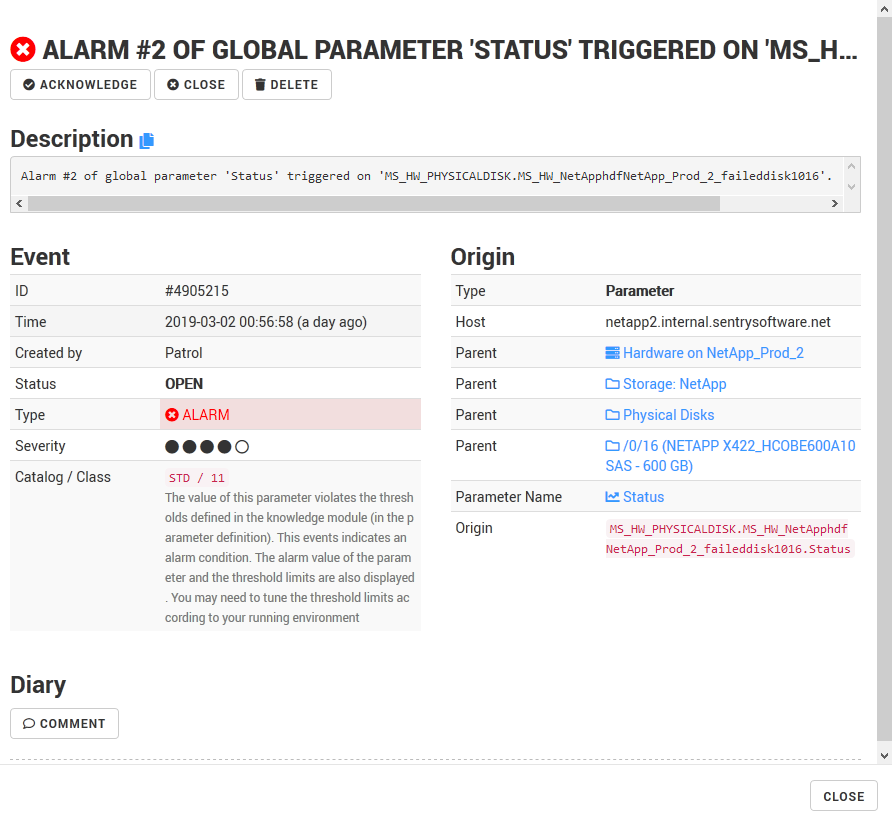
From the detailed view, you can perform the following operations:
- change the status of the event
- view the entire content of the event
- copy the event content to the clipboard
- add a comment to the Diary of the event
Keyboard Shortcuts
You can navigate the list of events with the below keyboard shortcuts:
- Up and Down
- Enter to display the details of an event
- A to acknowledge the selected event
- C to close the selected event
- D or Del to delete the selected event
- F3 to change the filter criteria
- Ctrl-Enter to submit the comment